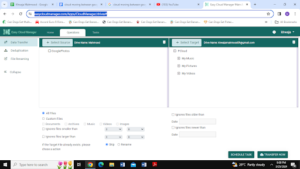Cloud hopping has become a popular trend for all the right reasons. Instead of saving all your important data and information on your personal devices, you can easily upload and store it on your cloud platforms and have them transferred within minutes as well. Since Google Photos and pCloud are amongst the big names in the game, you should know how to move files between them. Let’s discuss.
Easily Manage your clouds and drives with Easy Cloud Manager.
How To Perform Cloud Moving Between Google Photos and pCloud?
The process of transferring data from Google Photos to pCloud involves using an online cloud manager platform. Although there is a variety of options out there, you need to pick one that is safe, secure, and efficient. Easy Cloud Manager is one name that comes to mind, offering impressive cloud transferring features.
Powered by SORCIM technologies, Easy Cloud Manager is compatible with multiple different platforms such as OneDrive, Google Drive, Amazon, pCloud, etc. The best thing about using this online tool is that it is completely free and does the job within a matter of seconds or minutes at most.
To transfer clouds, you need to visit the Easy Cloud Manager site and log in using your credentials. Make sure that you log in with the same credentials. For example, if you are transferring data from Google Photos to pCloud, make sure that you use the Google credentials.
Once you have logged in, you will first need to add the clouds. For that, you will need to sign up using your credentials again. Upon adding the cloud, you can proceed with the transferring process by selecting the source and target.
As you can see in the screenshot below, the source is Google Photos while the target is pCloud. If you wish to cross-check or filter the files, you can do that by using the filter options below. This is for users who have a lot of data and wish to separate the original from the duplicate ones.
Plus, it could also be that the user plans on distributing the data if one cloud platform becomes full. In simple words, the user can keep important data in a particular drive if they do not wish to share it with the others.
Upon finalizing the prerequisites, click the ‘Transfer Now’ button for the tool to begin transferring. And, if you do not have the time, you can schedule the task to be performed at a later date by clicking the ‘Schedule Task’ button.
Is It Safe?
Yes, Easy Cloud Manager is the safest online cloud platform on the market currently. It is equipped with the best privacy features and keeps user data from being accessed by hackers. Another noteworthy consideration is that Easy Cloud Manager does not keep the data stored in its servers.
Once you are done transferring the data and log out, you will have to repeat the transfer process again. This leaves no traces behind.